|
Changing
Text: Spacing, Style, Font, and Size
Spacing
You typed your text. Now,
you want to make it easier to read by putting in
line breaks (or paragraph breaks), colors, and
maybe centering the text. The text I had on the
previous page was one big block. To put line
breaks or paragraph breaks, just do what you
normally do when you want a break: press enter (or
return).
Style, Font, and Size
The options at the top of
the editor screen are: Style, Font, and Size. Style allows you to change the style of
the text - the default is paragraph. Font allows you to change the font of
the text. You will notice that there are only
five options: Arial, Courier New, Times New
Roman, Verdana and Comic Sans MS. This is because
there are the only fonts that you can expect
every computer to have. We want to ensure that
your website will appear exactly the
same on every person's computer and using
standard font is critical. The last option is
size. You can use Size to change the size (how big or
small) of the text.
To use any of the options,
just click on the little arrow next to the option
and the choices will appear. Highlight the text
that you want to make the change to, then click
on the arrow and make your choice. If you do not
highlight the text, then there will be no change.
Below is how I changed my
text - the 1st paragraph uses the Style option (I
used Heading 3), the second paragraph has a
different Font (I used Arial) and the third
paragraph has a different Size (I used 5):
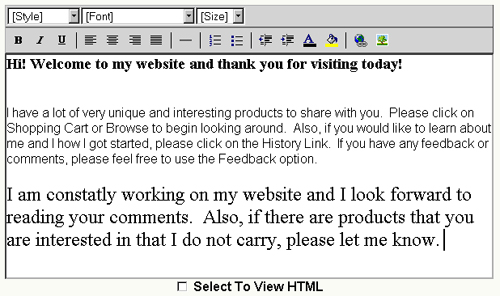
|

