|
How do I
Find my Website?
If you just registered your domain name,
then your website will not be in the search engines. It can take
up to 6 months or more for your website to be listed by Google,
Yahoo, MSN, and so forth. Generally, sites are listed in the
search within a few weeks. Please note that search engines are independent
companies and we have no control over when or where your
website is listed. (Read more about how the search engines work.)
Even if your website is listed in the
search engines, you should never be searching for
your website since you already know the address. You
should be going directly to your website.
When you need to go to google.com do
you first go to yahoo.com and search for google.com? When you
need to go to yahoo.com do you first go to google.com and
search for yahoo.com? Of course not.
Then do not go to google or yahoo or
bing to try to get to yourwebsite.com. If you can get to
google.com, then you can get to yourwebsite.com just as
easily.
Your website url such as "yourwebsite.com"
is like your phone number on the web. When you do a search using
a search engine such as Yahoo or Google or Bing it only searches
the sites they have listed in their directory. Searching for your
website would be like picking up the yellow pages to look for a
phone number when you already know the number. Just like you
would dial a phone number directly, you should go to your website
directly.
To go directly to your website, open up
your web browser, go to your address bar, type in your website
name, and press the Enter key on your keyboard (see below for
instructions with pictures for Firefox, Internet Explorer and
Safari). If you are not sure what your web browser is or how
to find it, click here.
Find the address bar at the top (see
picture below). You will see text that begins with https://.... (e.g.,
https://yahoo.com or https://google.com). Delete that text and type
in your website. You do not have to include the https:// or a www.
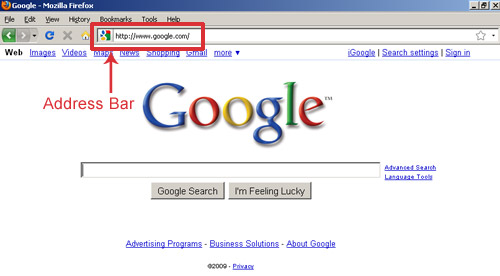
If you do not see the address bar, from the
Toolbar, click on View --> Toolbar --> Navigation Toolbar.
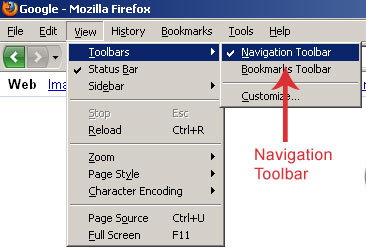
Internet
Explorer 8.0
Find the address bar at the
top (see picture below). You will see text that begins with https://....
(e.g., https://yahoo.com or https://google.com). Delete
that text and type in your website. You do not have to include
the https:// or a www.
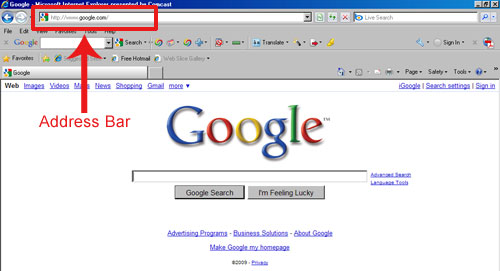
Other
versions of Internet Explorer
Other versions of IE also have
the address bar. See picture below (this is an example from IE 6.0).
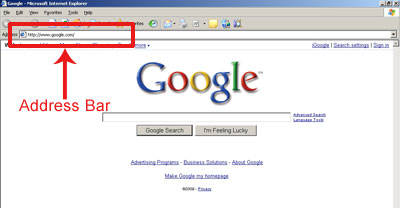
But, in some versions
of IE, the default setting is to search from
the address bar. This means that when you type in
your website url (e.g., mydomain.com), IE does a search
rather than going directly to the website. This is equivalent to
dialing a phone number and your phone service connecting you to
the operator who then locates the phone number for you. You want
to avoid this process so this means that you need to change this
setting.
To change the Address Bar
setting, click on the Tools link at the top --> Internet
Options --> in the pop up window select the Advanced Tab -->
Scroll down to Search from the Address Bar section and select Do
Not Search from the Address Bar. Click Okay. Click Okay again to
save your changes.
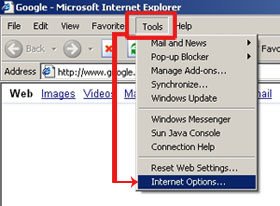
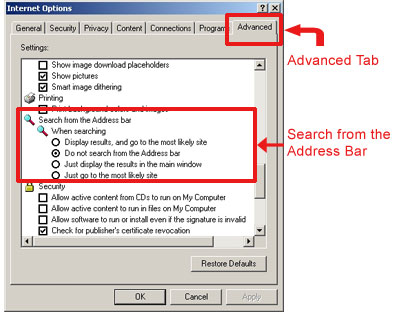
Find the address bar at the
top (see picture below). You will see text that begins with https://....
(e.g., https://yahoo.com or https://google.com). Delete
that text and type in your website. You do not have to include
the https:// or a www.
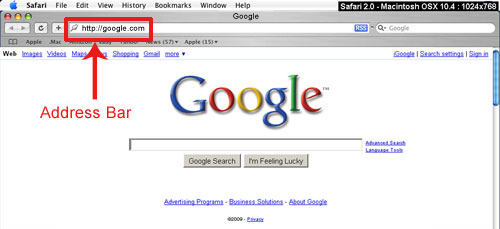
|

