|
Downloading and
installing multiple versions of Mozilla Firefox in your computer
First download the version of
firefox that you have decided to use as your second version.
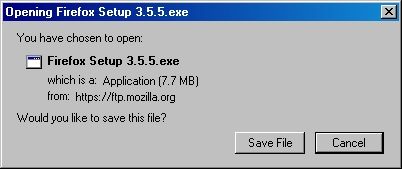
Click on "Save File"
and save the file to a place in your computer (such as the
Desktop). Find the file in your computer and double click on it
to open the installation screen:

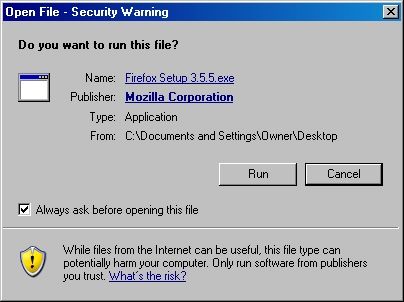
Click on Run to start the
installation. The file will start to extract and then the
installation Wizard will open to guide you through the
installation. Click on Next to continue:
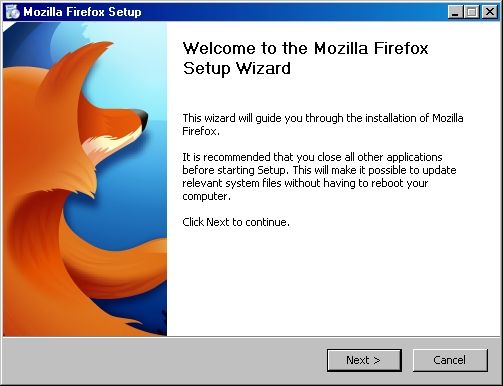
You will be prompted to select
the Setup Type. Select Custom and click on Next:
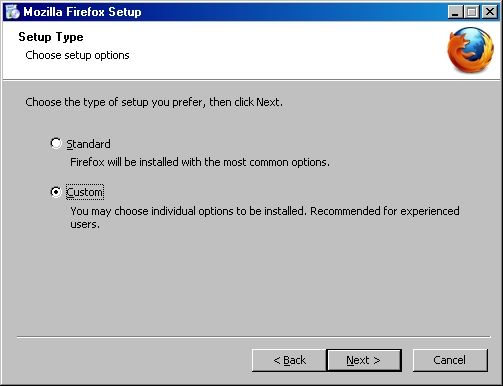
You will be prompted to choose
the Install Location. This is the step that will permit you to
have multiple versions of Firefox. Notice that a location is
already prefilled in the Destination Folder row. Add "Old"
between "Firefox" and the " \ " as shown in
the screen capture below. Click on Next to continue.
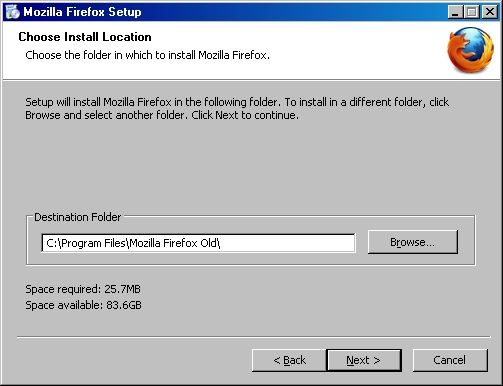
You will then be prompted to
set up Shortcuts to this version of Firefox. Check the boxes for
the shortcuts you want created and click on Next. Finish the
installation process. If you created a shortcut on your Desktop,
go to your Desktop and find the icon for Mozilla Firefox. You
will need to rename this icon if you want to have another version
of Firefox. So, first confirm that the icon you found for Mozilla
Firefox is the version you just installed. To confirm, hold your
mouse cursor over the icon and the installation location should
pop-up. You should see the word "Old" in the name. If
you do not see the word "Old", then double check your
Desktop for another icon for Mozilla Firefox.
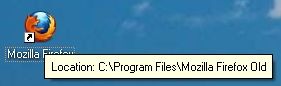
If you do not see the location
pop-up, then right click on the icon and click on Properties from
the drop-down menu. Check the "Target" section or the
"Start in" section for the word "Old".
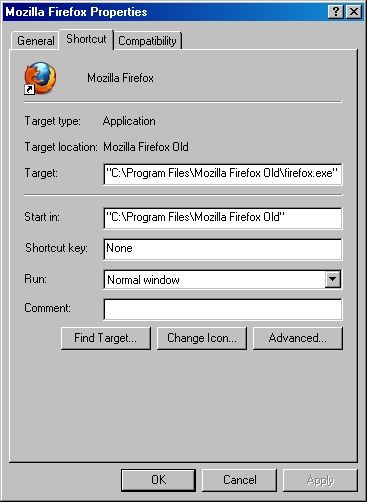
Once you confirm that you have
the correct Firefox icon, right click on the icon and select
Rename from the drop-down menu. Add "Old" to the name
as shown below.

We have used the word "Old"
to represent the older versions of the browser. If you wish to
maintain several versions just follow the same steps using the
version numbers as the new name so you know which versions you
have available for use.
While you can use as many
versiions of the browser as you wish, you can only have one
version open at a time. So make sure you close all open browsers
before opening another version.
|

