Checking
the Size of the New Picture and Saving Changes
Some software have the size of the
picture displayed in the screen you change the size. Some
software do not have it displayed at all. If you cannot
see the size of your new picture from your software, you
will need to save the picture to your computer and then
check the size.
If you need to save the picture
to check the size , from the top menu click on
(scroll down for IrfanView
directions)
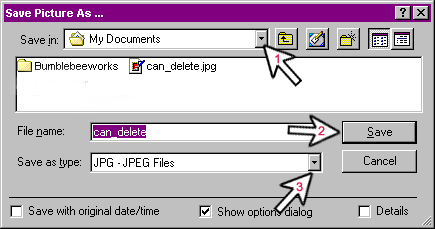
If you are using IrfanView,
then the size of the image is listed at the bottom of the
software (circled with an arrow):
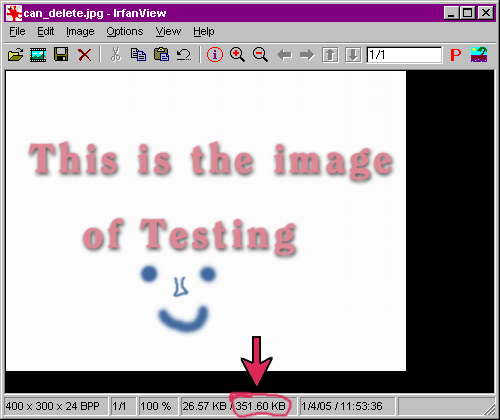
If the size is smaller than 500kb,
save the picture. Refer to the saving instructions for If
you need to save the picture to check the size.
However, you do not need to save it to your Desktop - you
can save it to whatever folder you like as long as you
can find it later.
|

