|
Browser Settings Help
Having your browser set
properly is important especially if you are not an expert
webmaster, because you will not know when the browser is wrong or
you have made the mistake.
If you make changes but are
unable to view them your problem may be the bowser cache.
The most annoying browser
option is the CACHE or Temporary Internet Files. Your computer
stores images when you access a page. If you change the page the
browser will not show the new page unless you have it set
correctly. You must set the browser to check for new pages and
images Every Time you access the page. That way when you change
an image you will see the new image and not the old one.
The default is to show you the
same page over and over even if it has been changed. So if you
have never changed the setting you will have trouble viewing
updates.
To change this option in Netscape:
On the top menu bar:
Click Edit > Preferences > Advanced > Cache
look for the the section pictured below

Make sure you choose "Every Time"
Then Click "OK"
Internet Explorer:
Click Tools > Internet
Options > General
Look for the section shown below
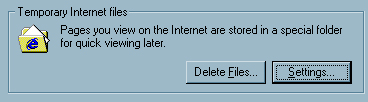
Click on "Settings" and look for the section shown
below
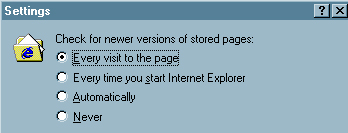
Make Sure "Every Visit To The Page" is selected an
click "OK"
AOL users
follow the instructions for Internet Explorer.
Additional note for aol. Aol by default compresses images and
creates its own ART files. These files are sometimes very grainy
or blurry. To allow the AOL browser to use standard files
Click My Aol > Preferences > www > Web Graphics
You should see the box shown below
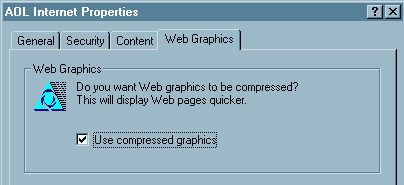
You must have the box UNChecked to prevent your images from being
distorted. You may have to clear the temporary internet files to
prevent previously accessed images from being viewed.
There are countless versions
of both browsers and some have slightly different options.
However as long as you understand the concept you should be able
to make the adjustment. Check the browsers help section for
details that pertain to your browser version.
|

