Enabling IMAP in
Gmail
You can retrieve your Gmail messages with a
client or device that supports IMAP, like Microsoft Outlook or
Apple Mail.
To enable IMAP in Gmail:
- Sign in to Gmail.
- Click Settings at the
top of any Gmail page.
- Click Forwarding and POP/IMAP.
- Select Enable IMAP.
- Configure your IMAP client and click Save
Changes.
To set up your Outlook Express client to
work with Gmail:
- Enable IMAP in Gmail. Don't forget to
click Save Changes when you're done.
- Open Outlook Express.
- Click the Tools menu,
and select Accounts...
- Click Add, and then
click Mail...
- Enter your name in the 'Display name'
field, and click Next.
- Enter your full email address (username@gmail.com)
in the 'Email address' field, and click Next.
If you are a Google Apps user, enter your full address in
the format 'username@your_domain.com.'
- For 'My incoming mail server is a
______ server', please select IMAP in
the drop-down menu.
- Enter 'imap.gmail.com' in the 'Incoming
mail (POP3, IMAP or HTTP) server' field. Enter 'smtp.gmail.com'
in the 'Outgoing mail (SMTP) server' field.
- Click Next.
- Enter your full email address (including
'@gmail.com' or '@your_domain.com') in the 'Account name'
field. Enter your password in the 'Password' field, and
click Next.
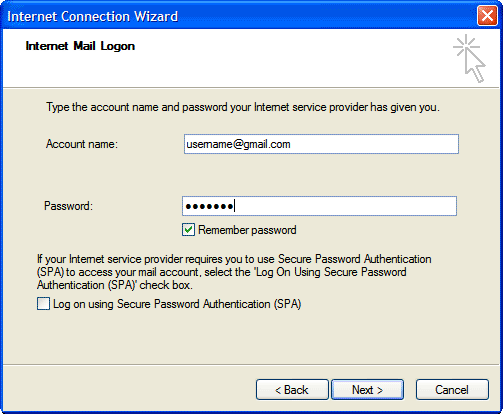 - Click Finish.
- Highlight imap.gmail.com
under Account, and click Properties.
- Click the Advanced
tab.
- Under Outgoing Mail (SMTP),
check the box next to 'This server requires a secure
connection (SSL).'
- Enter '465' in the 'Outgoing mail (SMTP)'
field.
- Under Incoming mail (IMAP),
check the box next to 'This server requires a secure
connection (SSL)'. The port will change to '993'.
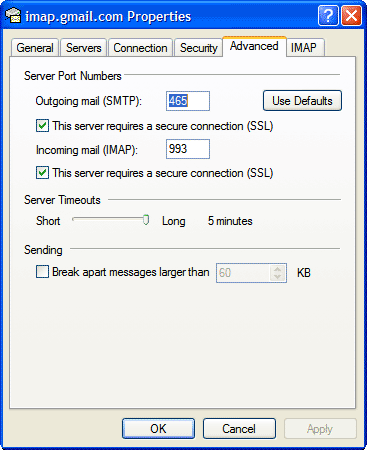 - Click the Servers tab,
and check the box next to 'My server requires
authentication.'
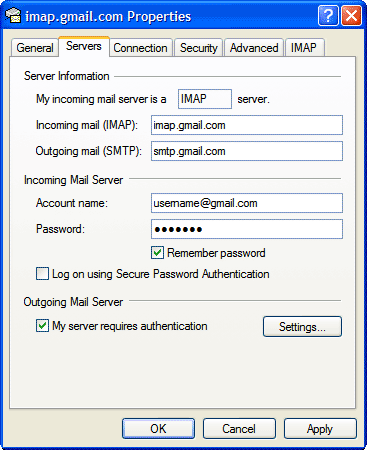
- Click OK.
Congratulations! You're
done configuring your client to send and retrieve Gmail messages.
|

