Enabling POP in Gmail
You can retrieve your Gmail messages with a
client or device that supports POP, like Microsoft Outlook or
Netscape Mail.
To enable POP in Gmail:
- Sign in to Gmail.
- Click Settings at the
top of any Gmail page.
- Click Forwarding and POP/IMAP.
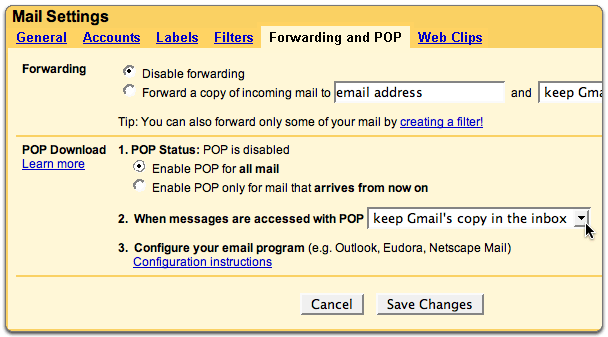 - Select Enable POP for all mail
or Enable POP for mail that arrives from now on.
- Choose the action you'd like your
Gmail messages to take after they are accessed with POP.
- Configure your POP client* and click Save
Changes.
To set up your Outlook Express
client to work with Gmail:
- Enable POP in your email
account. Don't forget to click Save
Changes when you're done.
- Open Outlook or Outlook
Express.
- Click the Tools
menu, and select Accounts...
- Click Add,
and then click Mail...
 - Enter your name in the Display
name: field, and click Next.
- Enter your full Gmail email
address (username@gmail.com) in the Email
address: field, and click Next.
Google Apps users, enter your full address in the
format 'username@your_domain.com.'
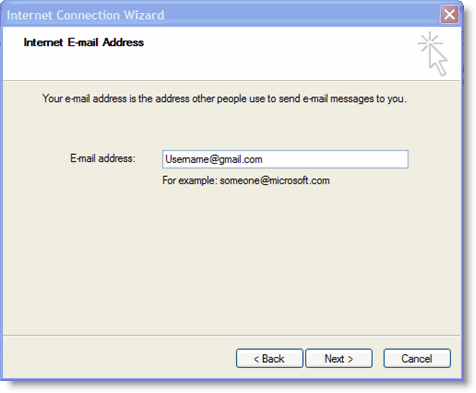 - Enter pop.gmail.com in the Incoming
mail (POP3, IMAP or HTTP) server: field.
Enter smtp.gmail.com in the Outgoing mail
(SMTP) server: field. Google Apps users,
enter the server names provided; don't add your
domain name in this step.

- Click Next.
- Enter your full email address
(including '@gmail.com' or '@your_domain.com') in
the Account name: field. Enter
your email password in the Password:
field, and click Next.
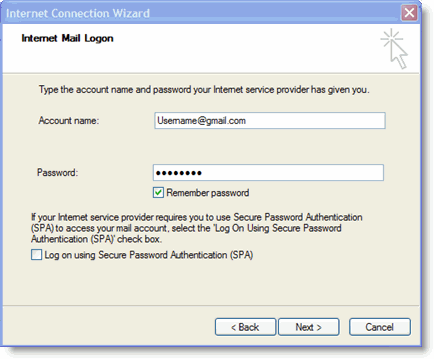 - Click Finish.
- Highlight pop.gmail.com
under Account, and click Properties.
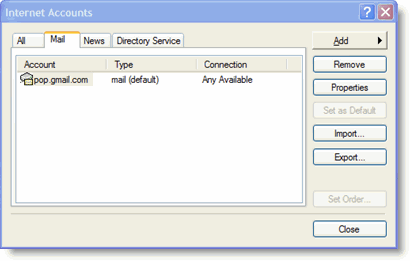
- Click the Advanced
tab.
- Fill in the following
information:*
- Check the box next to This
server requires a secure connection (SSL)
under Outgoing Mail (SMTP).
- Enter 465 in the Outgoing
mail (SMTP): field.
- Under Outgoing
Mail (SMTP), check the box next
to This server requires a secure
connection (SSL).
- Under Incoming
mail (POP3), check the box next
to This server requires a secure
connection (SSL). The port will
change to 995.
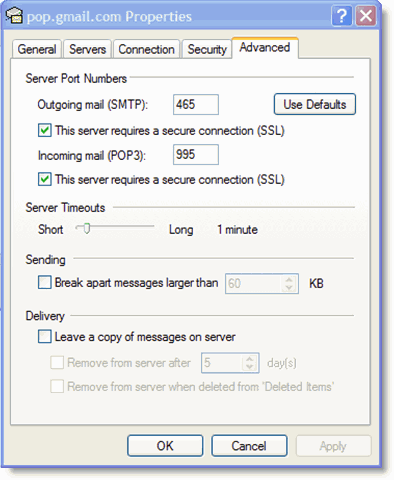
*The order of Outgoing
and Incoming mail server fields
varies by version. Make sure you enter the
correct information in each field.
- Return to the Servers
tab, and check the box next to My server
requires authentication.
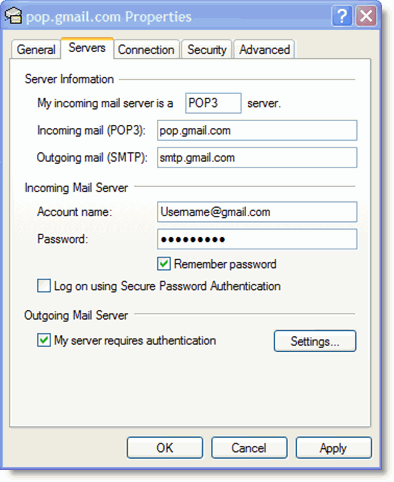
- Click OK.
Congratulations!
You're done configuring your client to send and retrieve
Gmail messages.
|

