|
Customizing The
Title Space
When using one of the predesigned templates
you will be allowed to modify a certain space on the graphic that
was intentionaly left bank to allow your logo text or other
additions.
| The first step will be to select a
template with a title area. Not all templates have an
area to modify. For this demo we have selected the
template shown at the right. |
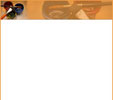 |
Then from the Page Properties Page
you will select the link to Customize The Template Title. The page will show the image that can be modified.
The size of the image is also displayed for reference. Shown
below in a scaled down size. In this sample there is a shadow
image that will easily be covered by dark bold text.
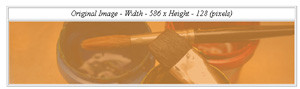
You will need to choose if you
want to use the existing image or build a new one using a plain
color. We will use the desigers image for the best look.
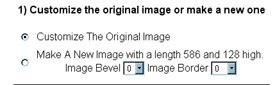
Next you will need to choose
the colors of the text you will be adding. Text can have a single
color or have an outline color for better contrast. The thinkness
of the border can also be specified. For the sample we are
choosing Red Text and Black Outline. Simply select the option
from the menu on the left and click a color on the right. The
code for that color will appear in the box. If you do not see a
color you want, you can type your own color code in the box, see the color chart for
codes.
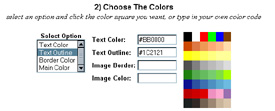
The final step will be to
define the Text, Font Size and Type. We have selected "Arial
Bold Italic" size 50 with the text "This Is My Website"
on the first line and "Welcome Here" on the second line.
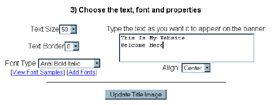
Click the Update Title Image
button and the page will reload showing you your new image
compared to the original image. Our image came out as shown below.
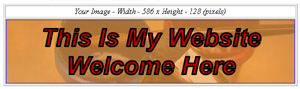
Our final template looks
like this:
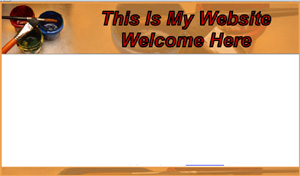
This is a nice clean look. Of
course you are able to use any of the 20,000+ fonts for text and
loads of colors. You can also bevel the image and add a border.
Just play with the tool for a few minutes and you should be able
to customize your template the way you want to.
If you need more flexibility,
you can download the original image and modify it with your own
photo editor. Then upload the image using the Template title Upload
Link.
|

