|
Adding Hyperlinks
You can also use this editor to add
hyperlinks (i.e., a link to another website or a different part
of your website). Adding hyperlinks is very easy. All you need to
do is use the hyperlink button:  (it is the one with the chain
links). (it is the one with the chain
links).
You will need to type some text ,as in my
example below, I have typed the words:
"To find
information about hosting, try googling building websites."
You then need to highlight the part of the
text you want linked and click on the link button (shown above).
In my example I highlighted the words "googling"
(shown with arrow 1).
When you click on the  button, another window will
pop up asking you for the url (shown with arrow
2). Type in the url of the website you want the person to go to
when they click the link, such as https://google.com or the url of the page on your website,
shown in the main management page. button, another window will
pop up asking you for the url (shown with arrow
2). Type in the url of the website you want the person to go to
when they click the link, such as https://google.com or the url of the page on your website,
shown in the main management page.
This must be a
complete url including the https://
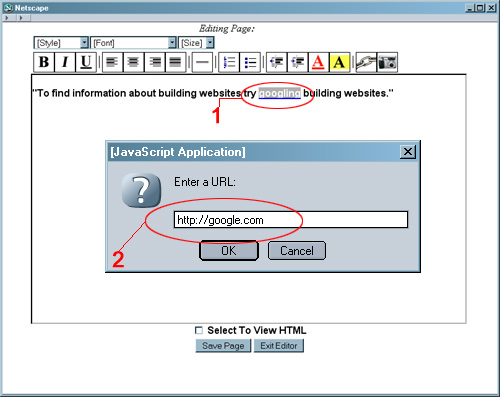
You can also link images.
Rather than hilighting the text, highlight the image and follow
the same steps.
Remember that links can be to
your own pages as well as external websites.
|

