|
Changing
Text: Center, Bold, Color, etc.
Now, lets use some of the
choices below the Style, Font, and Size options.
I will use the text from the previous page. You may want to center the
text, put some colors in, bold words, underline
them.. and so on... you will use the set of
options below:

Most of you probably know
what all of these buttons do, but just in case
you do not, here is a little explanation:
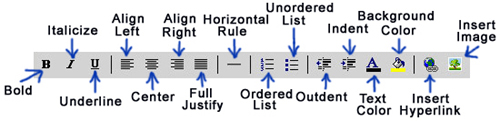
If you forget while you are
working with the editor, just hold your mouse
over the option and a brief explanation will
appear.
I centered the 1st paragraph by highlighting
it and clicking the  (Center button).
(Center button).
I underlined the first sentence of the 2nd
paragraph by highlighting it and clicking  (Underline button).
(Underline button).
By highlighting the second
sentence and clicking  , the sentence was italicized .
, the sentence was italicized .
To make the third sentence bold, again highlight the text and click
 (Bold button).
(Bold button).
To change the color of the
text,
highlight and click  . .
To change the color of the
background,
highlight and click  . .
When you click on text or
background button, you will have a color chart
appear:
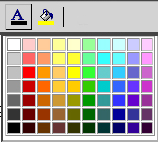
Select the
color you like and watch it change. I changed the
text "constantly" to red and "look
forward" to a purple/blue.
I changed the
background of "Also" to a shade of teal
and the background color of "please let me
know" to a shade of yellow. Here is the
outcome:
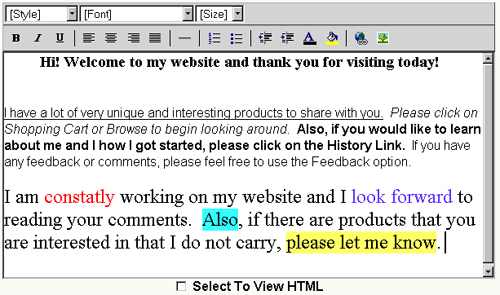
|

