|
Fonts
The system includes over 6,000 unique fonts
that you can use to make your page special. You can use these
fonts for images such as your title space and your menu buttons.
You can also download these fonts into your computer and use them
for images you make yourself. These fonts cannot be used
on the regular pages; click here to learn why.
| Click on the Page Properties icon,
scroll down to the Fonts section and click on the Add
Additional Fonts link. Find a font you like. You can click on D, for example, and you
will see a listing of the fonts. If you want to add the
Dadhand font, scroll down to the font and click on the
add link.
When you click on Add, the system
will bring you back to the same page. So, to get back to
the main page properties section, click on the Page
Properties icon at the top.
|
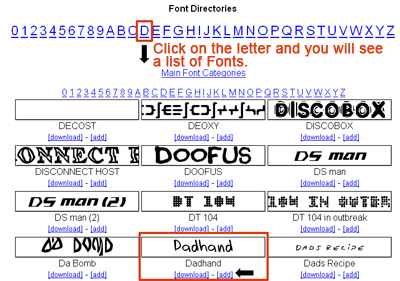 |
Now that you added the font to your font
gallery, you can use that font in either your title space or your
menu buttons. To use the font in your title space,
click on the Customize The Template Title link under the Title
Space / Company Logo section. Select the necessary options (to
learn how to use this feature, click here). At section 4, click
on the drop down box for Font Type and select Dadhand from the
list.
Using
Font in your Title Space
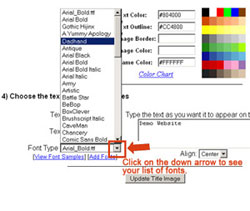
|
Using
Font in your Main Buttons
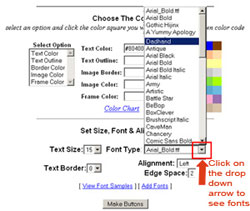
|
|

