Changing
the Size
To change the size of your picture,
from the top menu, click on Image (circled ), then select
Resize/Resample from the menu: 
Some software options will have the
Resize option under a different menu such as Edit. You
will need to look in your application for the correct
menu. But, the resize option will often be called Resize
or Image Size. If you cannot find this option, consult
your software help section.
Once you select Resize/Resample,
you will have another window pop up:
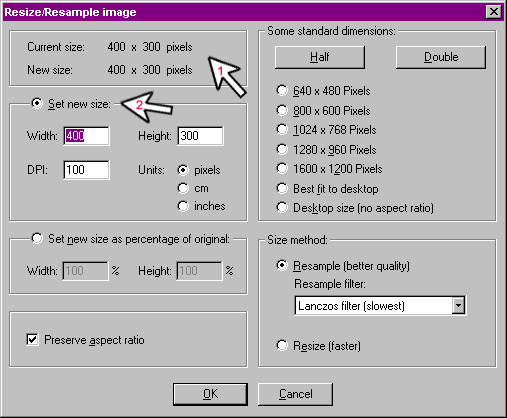
IrfanView will show
you the current size of your image (arrow 1). To make
your image smaller, you need to choose numbers that are
smaller than your current size. Make sure that you have
Set new size (arrow 2) selected and type in the numbers
you would like. Generally, a 500 width and a 300 height
are okay or a 400 width and a 300 height. (You might need
to reverse the numbers if your image is taller rather
than wider). Click on OK at the bottom of the page when
you changed the size.
|

