|
The
Shopping Cart - Set Default Forms
Each item can have up to 400 options
divided into 4 sets of 100. To keep the add items pages simple,
you can define the number of forms you need. Having 400 forms on
every page would just be crazy, unless you need all of them.
You can set the number of forms for each
option between 0 and 100. Setting 0 will remove that option
totally. If you only need one set of options with 10 choices you
can set the first field at 10 and the second, third and fourth at
0.
When you access the "Add Item"
page, you will have just one set of 10 product option forms. If
you decide you need more forms, just increase the number from 10
to the number you need and when you edit the item or add more,
you will have additional forms.
Keep in mind that only the forms you fill
in will appear on the pages. So if one set of products uses 2
options and other uses none, you will want to have enough forms
for the greater. It is also a good idea to keep a couple extra
forms in case you want to add options as you are adding items.
To set the number of default forms
>Click "Shopping Cart"
>Click [Set Number of Forms for Adding Options]
Simply set number between 0-100 for the
number of forms to include
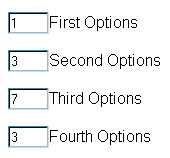
Text or user Defined Fields
- You can also include 2 user defined fields that will allow the
buyer to add comments or information about the product. This is
particularly helpful if you personalize items with a name, date
or other details. The buyer can specify text for you to add to
the item. The actual paramaters for the field will be configured
on each item, but you must select it here to have it appear in
the forms as you add items or new options to the existing items.
Additionally you can set the values as the
default. This will allow you to fill in the forms in advance and
have them automatically filled in as you add items. Simply check
the box as shown below. For more infor and filling in the default
values click
here.
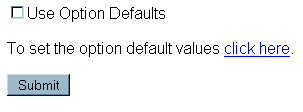
|

