| Answer to:
How do you currently charge for shipping? I
charge by item price - the more customers spend, the more
they pay for shipping. |
If you charge for shipping by item price,
then there are two things you can do: (1) You can charge a flat
rate per dollar (e.g., $4.00 shipping per dollar spent)
or (2) You can make your own rate table. The rate table
option will generally be the best option because it allows
you to charge a scaled rate based on the amount customers spend (e.g.,
from 1-3 dollars spent, they pay $5 for shipping; for 4-8 dollars
spent, they pay $8 for shipping; etc).
There are two rate tables available: Basic
Rate Table and Advanced Rate Table (set up instructions for Advanced Rated Table). (There are also rate tables available for Canada
and for International (countries other than Canada). These rate
tables are set up the same way you set up the Basic Rate Table). More about international shipping.
OPTION 1: To Charge a Flat Rate
by Price
> Click on the Shopping Cart icon at the top
> Scroll down to the Shipping Options section
> Click on the Set Shipping Charges Link
> Under the Alternate Shipping Methods section
select Charge by Price
> Under the Alternate Shipping Charges section,
type the amount you want to charge per amount spent. The system
will multiply this value by the total dollars spent by your
customer. If you enter $0.10, for example, and your customer
spends $33.00, then they will pay $3.30 for shipping.
> You can also type in an Alternate Method Name.
If you are using an alternate shipping method or rate table in
addition to other options such as USPS or UPS shipping, you can
specify the name to be displayed up to 25 characters. If nothing
is specified it will be labeled Standard shipping on the Check
Out page.
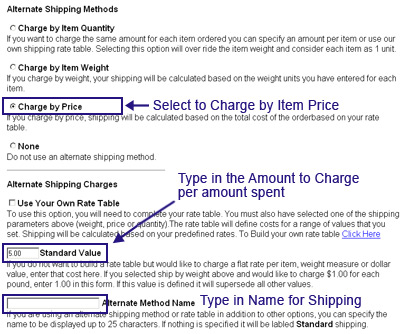
> Scroll down to the bottom and click on
the Update Shipping button
> Click on the Website Home icon at the top and
double check your work
What your customers will see when
they go to your check out page when your settings are
Charge by Price and the Standard Value is set at $5.00:
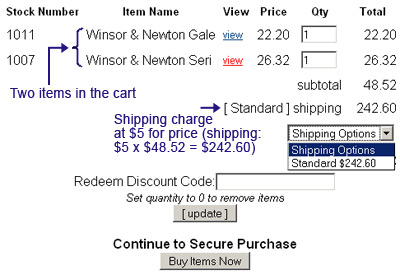
Notice that customers pay $242.60 for
shipping (because 2 items totaling $48.52 x $5 for price is $242.60).
Notice that next to shipping, you see the words Standard. If you
put something else into the Alternate Method Name section, then
you would see those words in that space along with the space in
the drop down Shipping Options box.
OPTION 2: Making your own Rate
Table
Difference between Basic
Rate Table and Advanced Rate Table
The Advanced Rate Table (set up instructions)
allows you to set shipping prices based on set units delivered to
a specified distance. The Basic Rate Table does not
include calculations for distances. The Advanced Rate Table is
similar to what USPS, UPS and FedEx use for their shipping
calculations. It is an excellent way to charge for local
deliveries and truck freight.
Setting up Basic Rate Table
> Click on the Shopping Cart icon at the top
> Scroll down to the Shipping Options section
> Click on the Set Shipping Charges Link
> Under the Alternate Shipping Methods section
select Charge by Price
> Under the Alternate Shipping Charges section,
check the box to Use Your Own Rate Table
> You can also type in an Alternate Method Name.
If you are using an alternate shipping method or rate table in
addition to other options such as USPS or UPS shipping, you can
specify the name to be displayed up to 25 characters. If nothing
is specified it will be labeled Standard shipping on the Check
Out page.
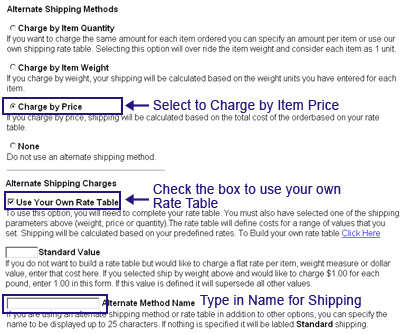
> Scroll down to the bottom and click on
the Update Shipping button
> Under Shipping Options, click on the Basic
Rate Table link
> Because you are charging based on Price, type
in the information for Price and Cost ONLY. More
examples of using the Basic Rate Table.
> Scroll down to the bottom and click on the
Submit button to save your changes
> Click on the Website Home icon at the top and
double check your work
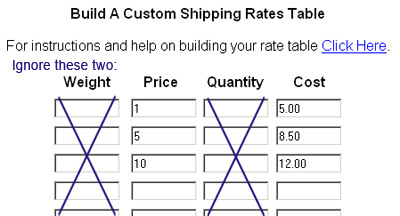
The settings in the above table will result
in the following shipping charges when your customers make
purchases:
- When your customers purchase items
that total $1, they will pay $5 for shipping
- When your customers purchase items
that cost between $1 and $5 (including $5), they will pay
$8.50 for shipping (See below for graphic)
- When your customers purchase items
that total $10, they will pay $12.00 for shipping
- NOTE:
If you stop at $10 for price, customers will see a notice
that says: "Contact for Shipping Rates" because
the system does not have any parameters for handling an
order that has a total cost of more than $10. (See below
for graphic). This means you should consider your
customer's shopping habits and figure out the most
dollars they are likely to spend at one time.
What your customers see on the Check Out
page:
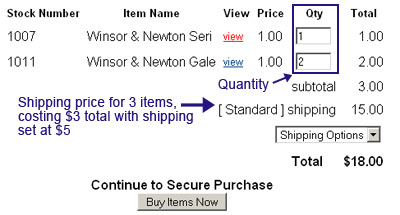
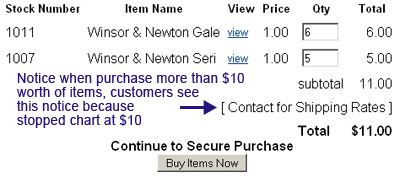
Instructions on setting up the Advanced Rate Table.
|

