|
Basic Page
Layouts
Basis Page Layouts allow you more
flexibility than the templates. You can select whether you want a
title space, where you want the main menu (right, left, top or
bottom), and you can select an entire color scheme. Some of the
layouts will allow you to have both a background color or image
and a foreground color.
You can change the page layouts with out
damaging pages, however, all pages my not fit into all layouts.
If your title space, for example, is 780 pixels across, then you
will not select a page layout that allows for a title space to be
660 pixels. If you do, then your title space will be squished
into the smaller space and will not look good. Choose a page
layout that will best suit your website.
Each page layout has a description of what
is allowed for the layout. Some of the layouts, for example, will
have both a background color and a foreground color while some
will allow only a background color. You need to review the layout
design and the description.
Note: you
can always change the layout with two clicks --
select the layout you want by clicking in the circle above the
layout (below layout 9 is selected). Then scroll down to the
bottom and click on Continue. You can see the change
immediately by clicking on the Website Home icon at the top.
Remember that you may need to refresh your page.
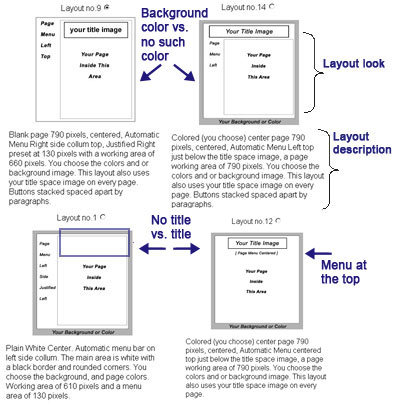
After you select your layout, you should
still:
Once you do the above, the look of your
website is complete.
|

